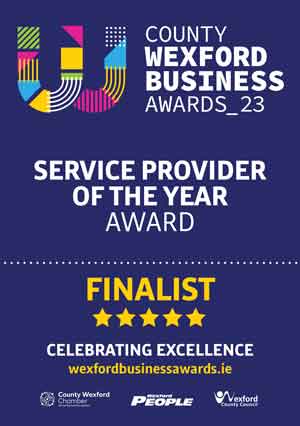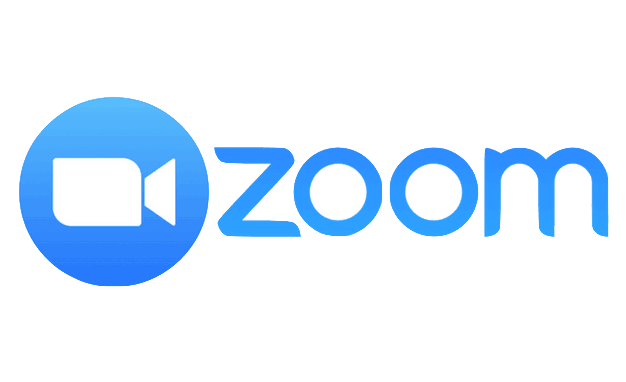
Tips for the Zoom Boom
Zoom has been a life saver for the business community since the arrival of the CoronaVirus crisis.
For most businesses, remote working and meetings were just an aspiration until there was no option but to ask staff to work from home and to meet over the internet.
Most of us had only barely heard of Zoom before – now it has become a necessity to keep our teams and our customers connected.
If you haven’t used it yet, Zoom is an app that facilitates video meetings. It’s free for conferences up to 100 people with a time limit of 40 minutes.
One of the most useful features for business is Screen Share – you can review documents, webpages or images with the people on your Zoom meeting.

At Whizzy Internet, we provide high speed broadband to businesses in the North Wexford area (as well as to residential properties) – we have been using Zoom for our meetings since the lockdown began and we’ve learned a thing or two about it that we’d like to share with you:
Lights, Camera…
test your camera and your mic before joining a meeting and make sure that your face can be seen and that you can be heard clearly. It may be necessary to invest in a separate camera and microphone if your computer version isn’t up to scratch. The light in your office / home can make a huge difference – move around if you need to get more light on your face.
Turn off video and audio until you are ready :
you can change your settings so that your video and audio don’t start until you want them to when you join a meeting, so you can check that there are no unsightly dirty dishes etc in the background before you are seen. This is really useful when attending Zoom seminars, where you may want the option of moving around or multi-tasking while listening to the presenetation.
Go to Settings > Audio > Mute microphone when joining a meeting, and then Settings > Video > Turn off my video when joining a meeting.
Do turn on your video and audio though when you are ready, especially for smaller meetings. It builds trust and makes for a better meeting.
You can mute your audio
any time – click on the microphone icon. If you are hosting a meeting you can mute all participants (click on “participants” or hit ⌘Cmd+Ctrl+M (PC: Alt+M) except the speaker and give everyone the facility to “raise their hand” to speak. It is also a good idea to invite people to ask questions using the “chat” facility and address them when the speaker is finished.
Gallery View is best
for meetings where all are contributing – all participants are visible on your screen equally. This does away with the distraction of the main image constantly changing to that of the person currently speaking.
Add Contacts
you can invite people you are likely to be meeting fairly frequently to your Zoom contacts. Once they accept your invitation, you can meet them instantly, without having to send an invitation via email, share files and chat.
Recording the meeting :
This is a useful function if you need to take notes and distribute afterwards. It’s also useful to send on to key people who may have missed the meeting. Be careful to get every participants permission to record and let them know who will see it and when the recording will be deleted though or you could have some GDPR issues on your hands.
We are all having to learn new ways to keep in touch, to keep our teams informed and keep our businesses viable during the Corona pandemic – let us know if you have started using any other new applications or maybe come up with your own innovations.
In the meantime, stay safe, stay home and stay connected.