Our Eircode Checker shows that you may not be able to get Whizzy Internet yet at your location
No Snakey Stuff
We get a lot of calls from people telling us that they were lured into signing up with bigger operators and then having the price hiked up after a number of months and not getting the service that they expected.
Our promise to customers is that we will always be upfront and honest with our pricing. We won’t suddenly increase our prices and we will keep focusing on giving you the best service.
We don’t have a whole lot of small print because we don’t have anything to hide.
We are all about - Super Speeds, Powerful Service, Local and Independent.
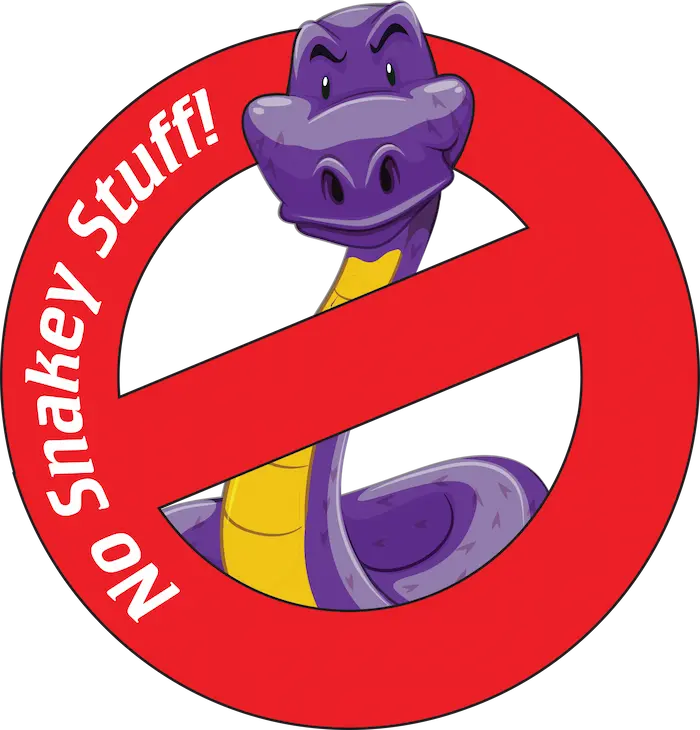
What our
customers say about
Whizzy Internet

FAQs
How to sign up?
Check your Eircode for availability in your area and what packages we can do for you, then call our office in Gorey on 053 9410000. One of our team will be happy to take you through your options and get you connected. This is a quick and easy process and all details will be explained.
What are the payment options?
We have a secured payment method. When payment is made you will receive confirmation by email. Payments are due monthly – the same amount each time. You should never be charged any more unless you are notified. This will only happen if you add on more equipment or upgrade your package or if there are extraordinary circumstances (which hasn’t happened yet!)
How to troubleshoot connection issues?
Problem: I have no Internet or Wi-Fi on any device.
Solution: Check that there is power going to the Main Router. It may be that someone inadvertently unplugged the Router or that the power to the sockets has tripped.
Problem: I have Wi-Fi on my devices but no Internet Access.
Solution: Try turning off the Router for five minutes. It might feel like a long time to wait but trust us, that will give it the best chance of restarting. Turning the Router off for five minutes drains all power from the Router and can often reset the power supply. You may have had a power fluctuation (e.g. when the electricity went off for a time) and the Router’s power supply entered a locked state. If this doesn’t fix the problem, then give us a call.
Problem: Devices connected to the Router via a wire are working but devices connected via Wi-Fi have problems.
Solution: The first thing to check is whether the problem is with one Wi-Fi device or all Wi-Fi devices. If the problem is with just one device, then go into that device’s Wi-Fi settings and disconnect and reconnect to the Wi-Fi network. If the problem is with all Wi-Fi devices then check to see if a new Wi-Fi device has been added to the network (Phone, Laptop, Camera, SkyQ etc.). Turn off the new device and see if the Wi-Fi network recovers. Then double check the network settings on the new device. (Note; it is important that devices that can connect to the network using both a Wired Connection and a Wi-Fi connection should be configured to use one or the other.)
Problem: My Smart TV or Internet TV Box keeps buffering.
Solution: Check if others in your home are watching video content. Video Streams such as Netflix, Youtube or SkyGo are amongst the biggest users of bandwidth on a network. For example a High Definition film on Netflix uses approximately 5Mbps of bandwidth. So if you have a 5Mbps connection and one person is watching Netflix on the Smart TV then there is not enough bandwidth for a second person to watch a Youtube video or to be on a Games Console. Please note – we only support TV/Video Streaming from fully legal and legitimate providers on our network. While services from other providers, so-called “dodgy boxes”, may or may not work, we do not support or provide any guarantees for these types of services.
Problem: I would like to connect my TV/Games Console to the Router via a cable but the Router is too far away.
Solution: The best way to do this is to use Powerline Extenders. Plug a Master Powerline into an electrical socket beside the Main Router and connect it to the Router using an Ethernet/LAN cable. Take a Slave Powerline and plug it into a socket beside your Smart TV/Games Console and then connect the Slave Powerline to the TV using an Ethernet/LAN Cable. You now have a Wired connection to the Main Router using your house’s electrical cabling. Note that you can have multiple Slave Powerlines in a house and Powerlines can also be used to retransmit Wi-Fi in at the Slave units. Give us a call and we can arrange for an engineer to call out and install the powerlines for you.
Problem: My Smart TV or Games Console is having some performance/buffering issues.
Solution: The first thing to check is that you have enough bandwidth (connection speed). Each Smart TV, YouTube Video or Games console uses approximately 5Mbps. The basic 5/10Mbps packages will struggle if you have too many of these types of devices on the network at the same time. The second thing to check is how these devices are connected to the network. It is highly recommended that Smart TVs and Games Consoles are connected using an Ethernet/LAN cable and not using Wi-Fi. Wired connections provide a much more consistent and reliable network connection. Wi-Fi connections are far less consistent and speeds can vary greatly as devices join and leave the Wi-Fi network. Speeds can also vary dramatically on Wi-Fi as you get further from the Router or due to concrete walls, foil backed insulation and other elements within a building.
Problem: My Wi-Fi signal varies greatly throughout the building.
Solution:In large buildings or those with thicker walls, there are a couple of solutions to be considered to improve Wi-Fi coverage. Additional ethernet/LAN cables can be added or you may need to consider using powerline extenders to carry the Wi-Fi effectively to all rooms. Every home is different, so please do give us a call to discuss your particular needs.
Problem: Is there anything I can do to improve the Wi-Fi signal strength around my house?
Solution: Yes, there are a number of options that can improve the Wi-Fi signal in your house. The first option is to install a second or third Wi-Fi router in the parts of the house where the signal is poor. This is very easy to do if the house has been wired with network/LAN cables, however in a lot of houses this will necessitate running new cables. A second option is to use the electrical cables in the house to extend the Wi-Fi network to another part of the house using Powerline Extenders. There are also other more technical options to solve this problem. It’s best to get an engineer to call out to your house and they can go through the options available after doing a site survey. Give our team a call to discuss.
Problem: My Internet is Slow.
This is one of the most common calls we get to our service desk and can be difficult to troubleshoot because it is non-specific. To resolve this issue we have go through a logical process of elimination and ask a number of questions to get to the bottom of what might be causing the problem.
The first thing to check is if you have enough capacity on your connection for what you are doing. For example each Video Stream/Games Console uses 5Mbps, so if you have a 5Mbps connection and you try and watch Netflix and use an XBox at the same time then you don’t have enough bandwidth and all users connected to your network will experience problems. We have packages that range from 5Mbps to over 100Mbps, so if you think you have a capacity issue then give us a call and we can advise you which package is most appropriate for your needs.
If you have enough capacity and you are still experiencing performance issues, check if the issues are on all devices or just on devices connected via Wi-Fi. If the problems are just with Wi-Fi devices then we would refer you to points 7 and 8.
If the problem is with just one Wi-Fi Device then you should go into the Wi-Fi settings on that device and forget the Wi-Fi network and then reconnect to the Wi-Fi network.
Another issue that we have come across which can affect performance is the age of devices. On several occasions we have come across older PC’s and Laptops, particular those running out of date versions of Windows which simply don’t have the power or have become very cluttered with old applications. We would recommend that these machines go for a clean-up at your local Computer Shop.What is the installation process?
Installation Process (Fixed Wireless)
The first thing we do is check, using your Eircode, that there is clear line of sight to one of our transmitters. Then an engineer will call to the customer premises and in agreement with the customer, attach an antenna pointing at the nearest transmitter. A cable is then run into the premises and connected to a Wi-Fi Router. It is important that you tell the engineer where in premises the devices that will need to connect to the Internet are so that the Wi-Fi Router can be located to give you the best Wi-Fi signal coverage. With some houses additional equipment may be needed to get good Wi-Fi signal in all areas, but the engineer will go through any additional requirements/costs before installation.
Installation Process (Fibre Optic Broadband)
The first thing we do is check, using your Eircode, that Fibre Broadband is available at your location – we supply it to customers from the main fibre providers (NBI, SIRO or OpenEir). An order is then placed with the relevant fibre provider and, by appointment, the fibre provider engineers will install the fibre optic unit. Once the fibre optic unit has been installed the Whizzy engineers will call out and install an updated router. It is important that you tell the engineer where in premises the devices that will need to connect to the Internet are so that the Wi-Fi Router can be located to give you the best Wi-Fi signal coverage. With some houses additional equipment may be needed to get good Wi-Fi signal in all areas, but the engineer will go through any additional requirements and their cost, if any, before installation.
When installation is scheduled and confirmed, our technician will call out to your home or business and install the service and packages agreed. We will install all the necessary equipment and make sure your new broadband connection is up and running smoothly. This is a great time to ask any last-minute questions you might have about your new broadband connection as this is the service you are paying for so we are only happy to help.
How to upgrade my plan?
The option is always available to upgrade your plan if you need to increase speeds. Call our team in Gorey and they can advise what is best for you.
